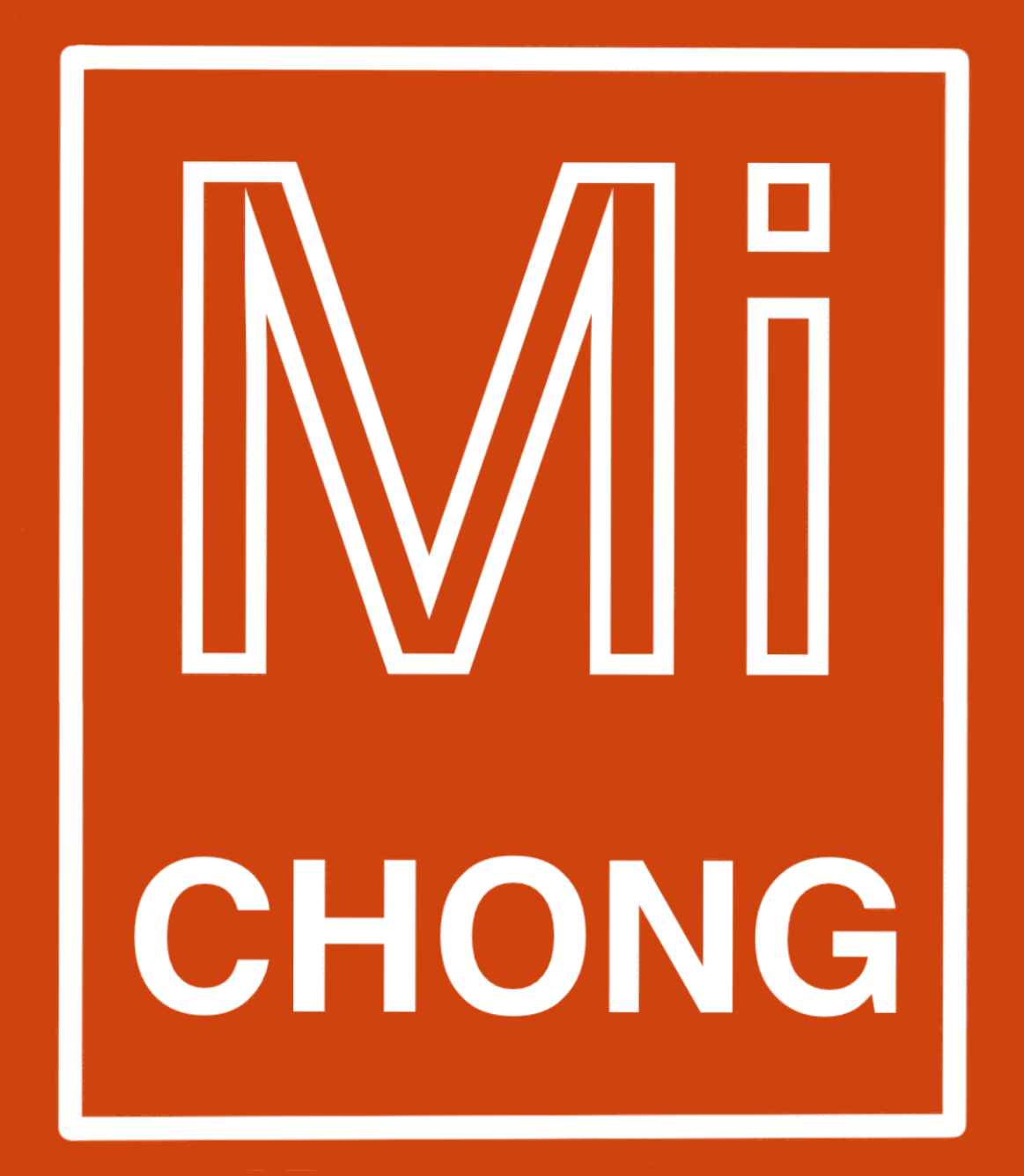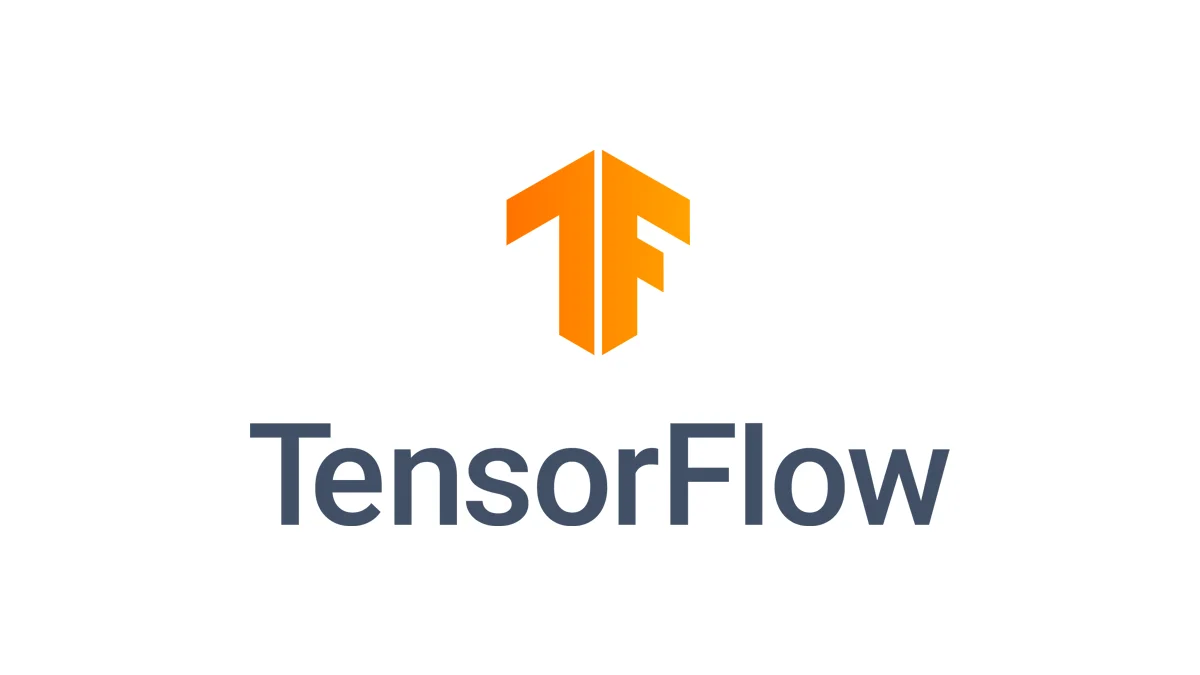人工智能之Python人脸识别技术--face_recognition模块
Github项目地址:https://github.com/MiChongGET/face_collection
一、环境搭建
######1.系统环境
1 | Ubuntu 17.04 |
2.开发环境,安装各种系统包
- 人脸检测基于dlib,dlib依赖Boost和cmake
- 在windows中如果要使用dlib还是比较麻烦的,如果想省时间可以在anaconda中安装
conda install -c conda-forge dlib=19.4
1 | sudo apt-get install build-essential cmake |
- 其他重要的包
1
2
3
4pip install numpy
pip install scipy
pip install opencv-python
pip install dlib - 安装 face_recognition
1 | 安装 face_recognition |
二、使用教程
1、facial_features文件夹
此demo主要展示了识别指定图片中人脸的特征数据,下面就是人脸的八个特征,我们就是要获取特征数据
1 | 'chin', |
运行结果:
自动识别图片中的人脸,并且识别它的特征
原图:


特征数据,数据就是运行出来的矩阵,也就是一个二维数组

代码:
1 | # -*- coding: utf-8 -*- |
2、find_face文件夹
不仅能识别出来所有的人脸,而且可以将其截图挨个显示出来,打印在前台窗口
原始的图片

识别的图片

代码:
1 | # -*- coding: utf-8 -*- |
3、know_face文件夹
通过设定的人脸图片识别未知图片中的人脸
1 | # -*- coding: utf-8 -*- |
4、video文件夹
通过调用电脑摄像头动态获取视频内的人脸,将其和我们指定的图片集进行匹配,可以告知我们视频内的人脸是否是我们设定好的
实现:

代码:
1 | # -*- coding: utf-8 -*- |
5、boss文件夹
github开源项目,主要是结合摄像头程序+极光推送,实现识别摄像头中的人脸。并且通过极光推送平台给移动端发送消息!
https://github.com/MiChongGET/face_collection/tree/master/boss
本博客所有文章除特别声明外,均采用 CC BY-NC-SA 4.0 许可协议。转载请注明来自 MiChong的🏡!
评论